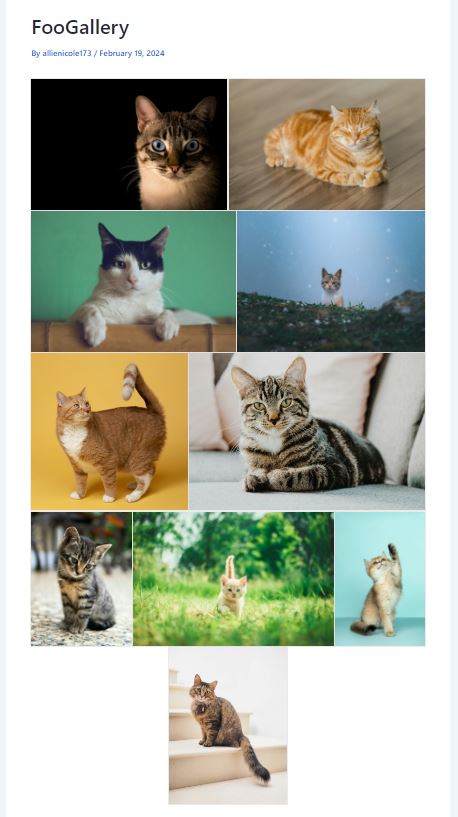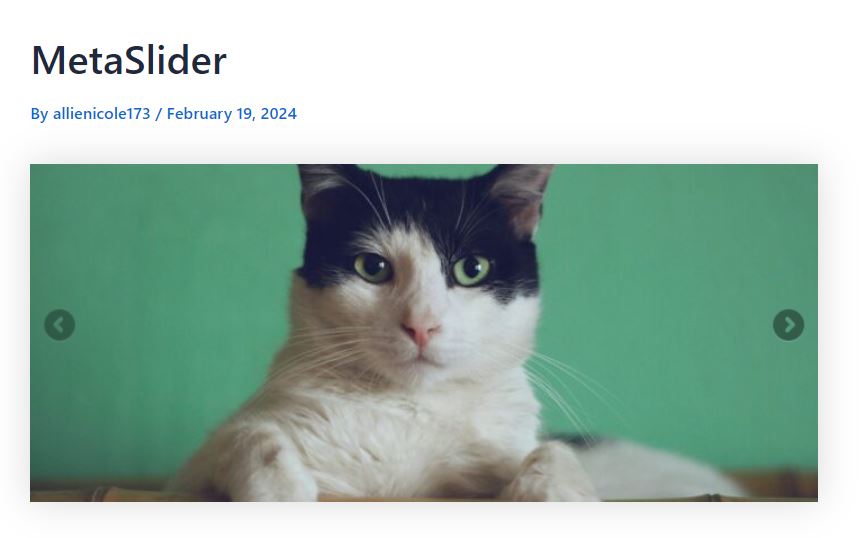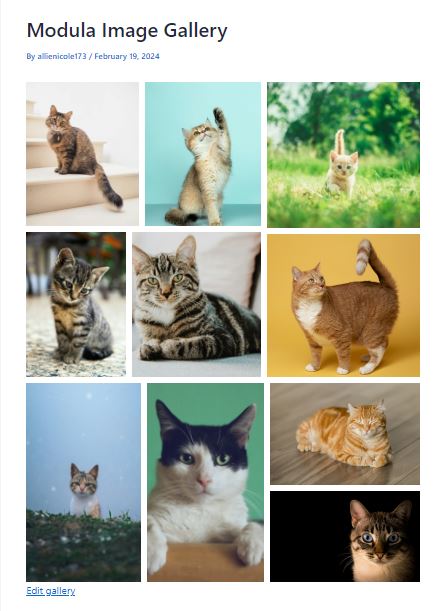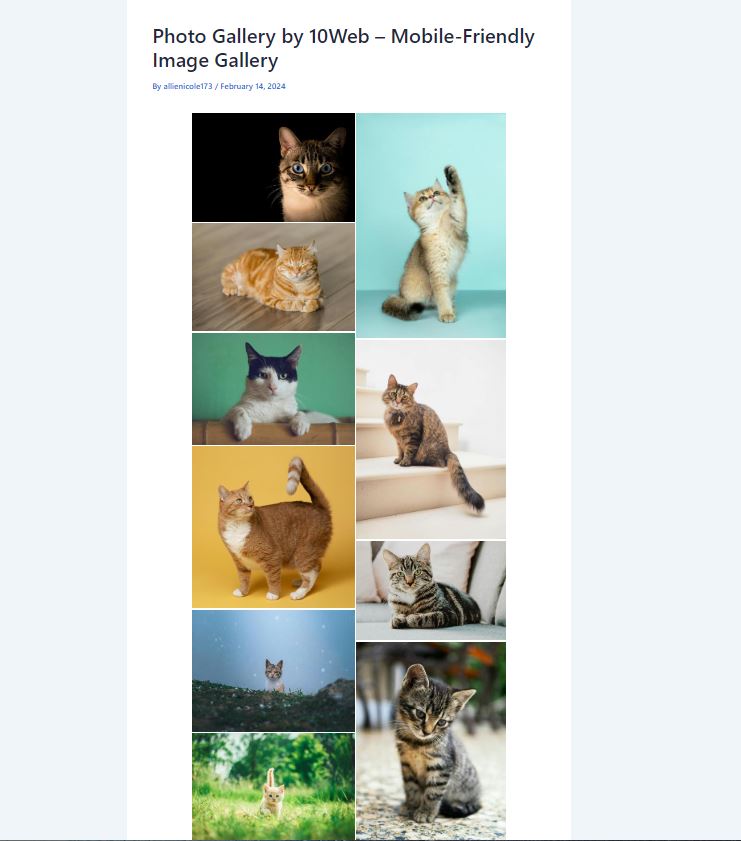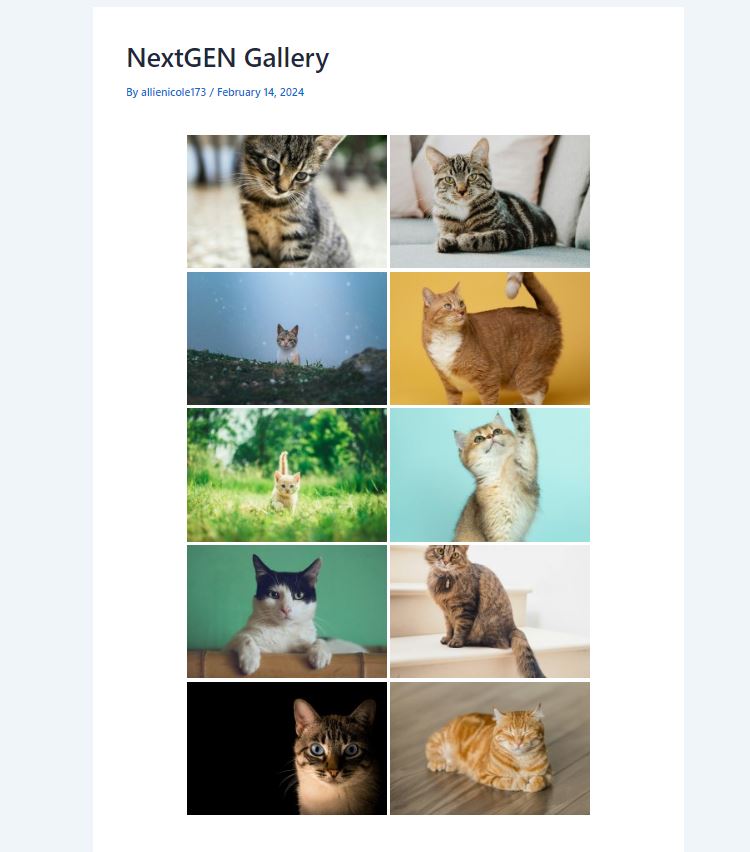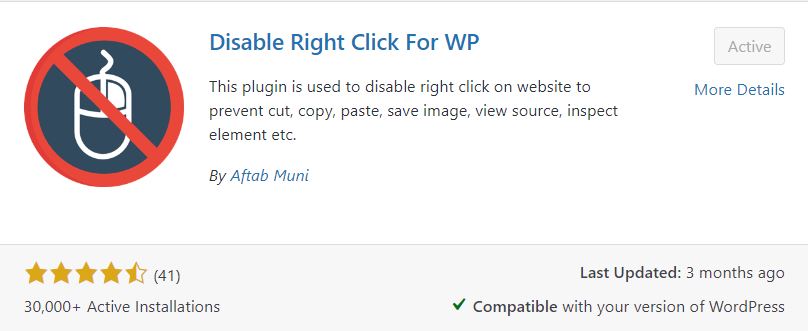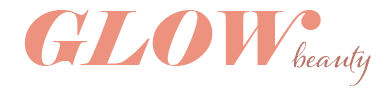[foogallery id=”218″]
- Functionality
- Multiple layout options from grids of images, grids with images and captions, carousels, or slideshows. Loads very quick when setting up a gallery. A bunch of options to customize size, appearances of photos, captions, hover effects, and more. Preview setting helps you to edit gallery before publishing.
- Look
- Clean grid layout, can choose even thumbnail sizes or justified sizes as I chose. Can click on images to enlarge and turn into a slideshow you can click through. Options to make a slideshow or carousel rather than grid if you prefer.
- Options
- It is free with options to upgrade to a pro plan with more features. One of the first things it says is that it has the ability to seamlessly migrate a gallery from an old plugin to this one.
- Responsiveness / mobile presentation
- Responsive to both tablet and mobile sizes, but in the justified grid view it does look a little strange with the different sized images in mobile view.
- Ease of use
- Easy to navigate, contact info for help and support is easy to find if you run into problems, they offer demos for using the plugin, and great settings that are easy to use.
- Screenshot